Navigate to "Finance > View Delivery Tickets" on the Menu. The “Pending” approval tickets tab is active by default:
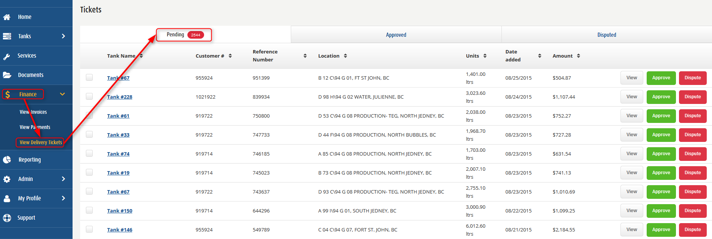
View the tickets you want to approve by clicking the "View" button (opens a new tab to see the ticket pdf).
Select the tickets you want to approve. You can approve multiple tickets at the same time by clicking any of the “Approve” buttons once they are selected.

You now have the option to download the delivery tickets and to upload the same work order for all of them.
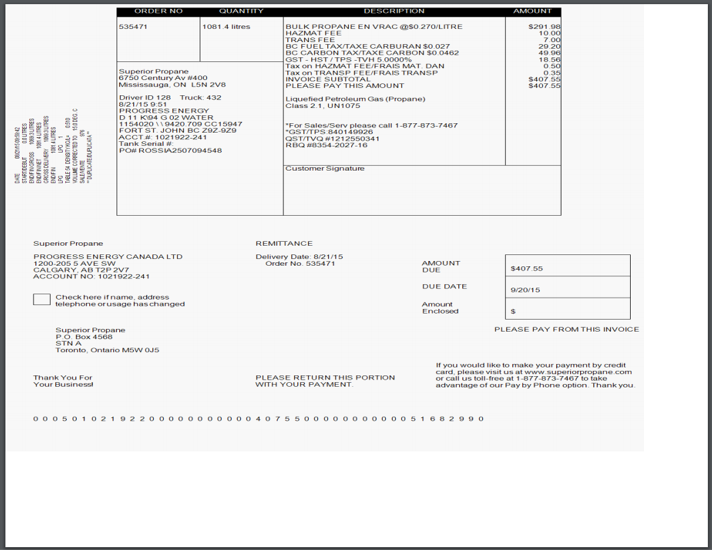
The pending delivery tickets are downloaded as separate PDF files.
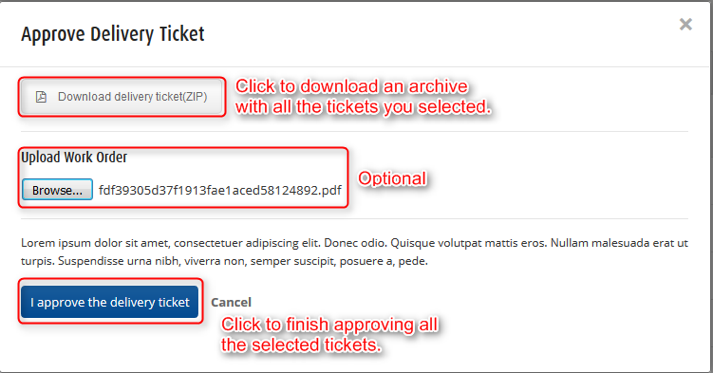
The "Upload Work Order" section is optional: it is a PDF file which will get attached to the approved ticket and will be displayed below the approval stamp, starting with a new page. Click the “I approve the delivery ticket” button.
You should see a success message after the process is finished.
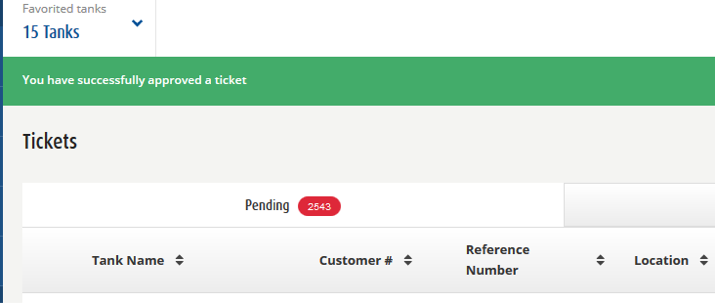
The approved tickets are removed from the Pending tickets list and are now found in the Approved tickets tab.
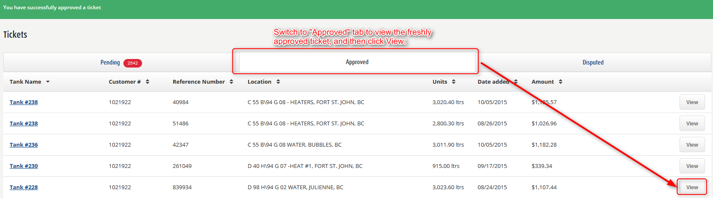
You can see each of the tickets you have just approved by clicking the View button next to each of them. The simple stamp is displayed, as well as the attached work order ( opens as new page when the ticket is being viewed).
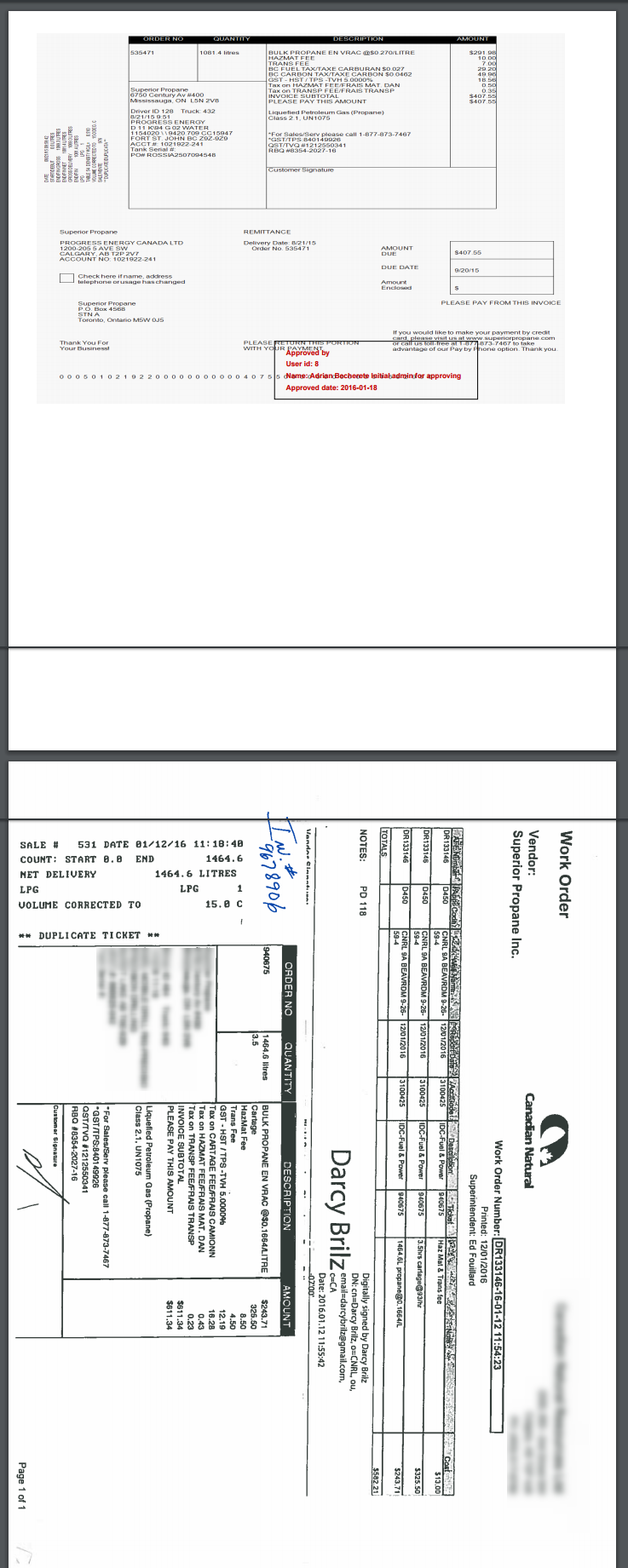
At the same time, an email notification is sent for each approved ticket, to the approvers associated to the corresponding account numbers, informing them the tickets were approved.
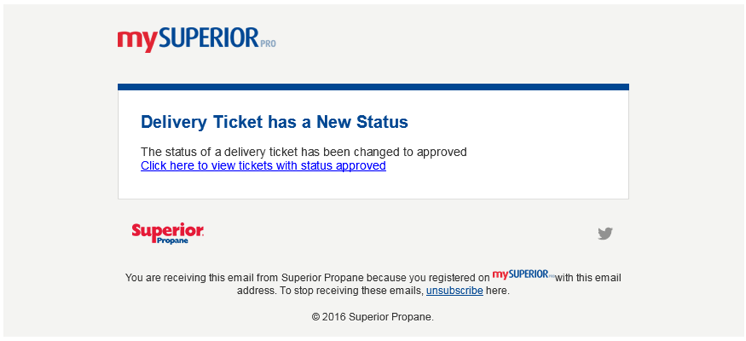

Comments