The page presents a list of all the customer numbers associated with your company and to which you were given access rights.
Each customer number includes: account name, status (active or not), street address, city, province, postal code, credit status, current balance:
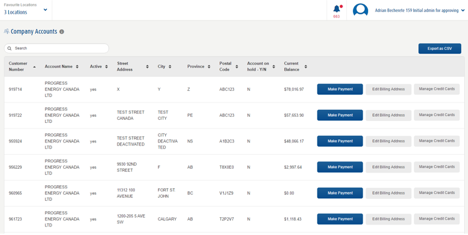
The list can be filtered by keyword and it can be ordered by clicking on any column label. You can download the entire table as a .csv file by clicking the “Export this list as csv” button:
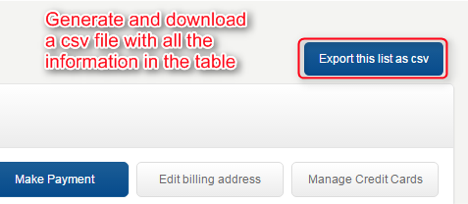
The “Make Payment” button enables you to make a payment that will not be associated to any invoice – it will just decrease the current balance for the corresponding account. To perform this action, you need to have the “Finance: Edit” permission. The ‘Make Payment’ page that opens displays the customer number on which the payment is done and allows you to enter the payment amount.
Click the “Change Payment Method” to select a credit card. The same button enables you to add a new credit card that will become available when making payments:
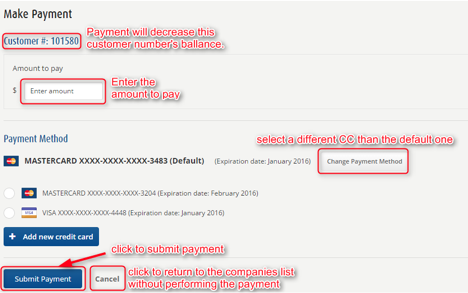
Clicking “Cancel” redirects you to the Company Accounts listing without performing the payment. A success message is displayed once the payment is submitted, and you will receive a confirmation email that Superior Propane received the payment submission:
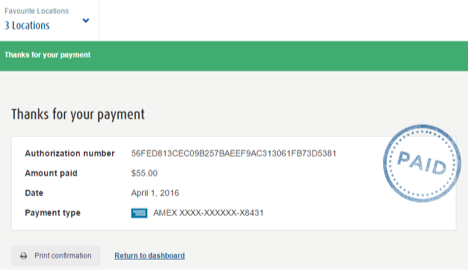
You may print the payment confirmation and authorization number, or return to the dashboard.
Click the “Edit Billing Address” button to change some of the address fields. To perform this action, you need to have the “Finance: Edit” permission.
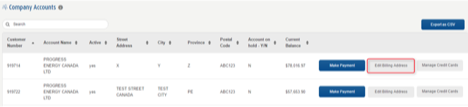
The fields for customer number, account name, status, credit due and current balance are informational only and cannot be edited. The complete address and the postal code can be changed. Click “Cancel” to return to the Company Accounts listing, or to drop the changes you made in the billing address.
The “Manage Credit Cards” button allows you to add, remove, delete or edit credit cards for the corresponding account number. To perform these actions, you need to have the “Finance: Edit” and “Finance: Delete” permissions.
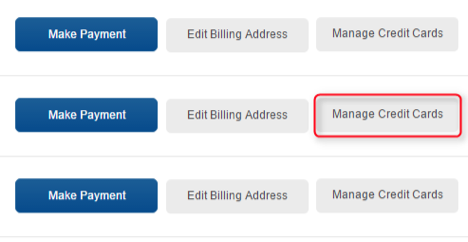
The default credit card is displayed first. Any credit card can be set to default from this window:
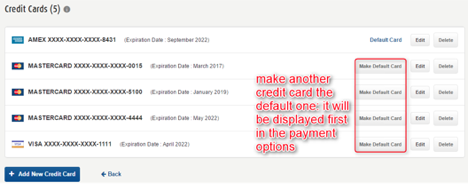
The “Edit” button allows you to change the expiration date or the address associated to the respective credit card:
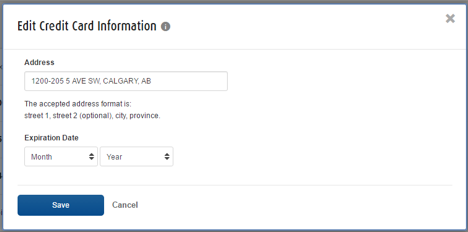
The “Delete” button prompts you to confirm the deletion. “Cancel” to keep the card active, or click “Yes, I’m sure” to go through with the card removal:
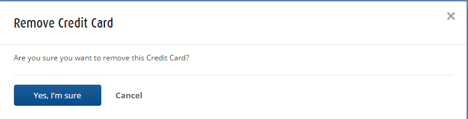

Comments