If you have an existing account with Superior Propane, you can register for mySUPERIOR within the app.
- From the login screen, tap on New to mySUPERIOR? Sign Up.
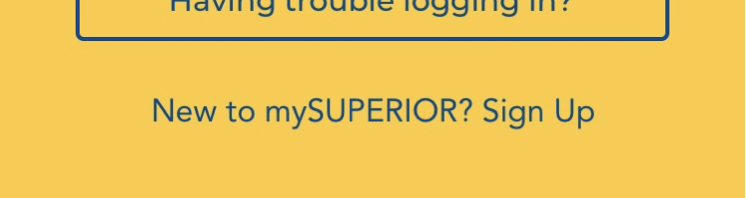
Step 1:
- In this step, you will be finding your existing Superior Propane accounts. You are able to add multiple accounts which can be viewed together when you use mySUPERIOR. Enter the required information into the fields and press Find Account.
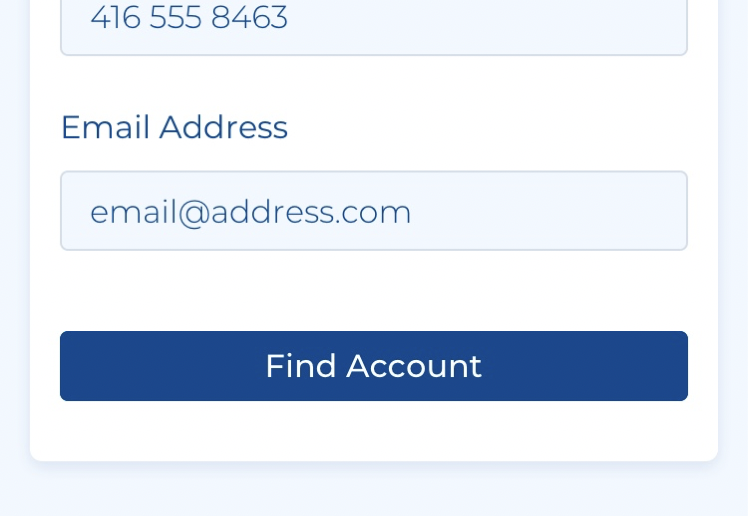
- The app will search our records to verify your account. If the account is found, a checkmark will be displayed.
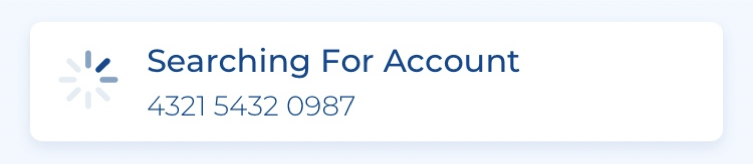
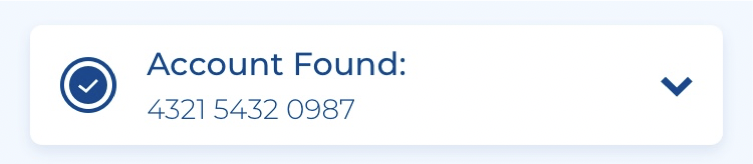
- If the account is not found, a warning sign will be displayed. You can tap on the tile to edit your entries or remove the account.
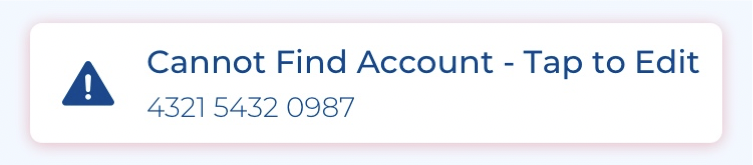
- After adding an account, a new tile with blank fields will appear so that you can add more accounts.
- Once your accounts are found, press the Add Account(s) button at the bottom of the screen.
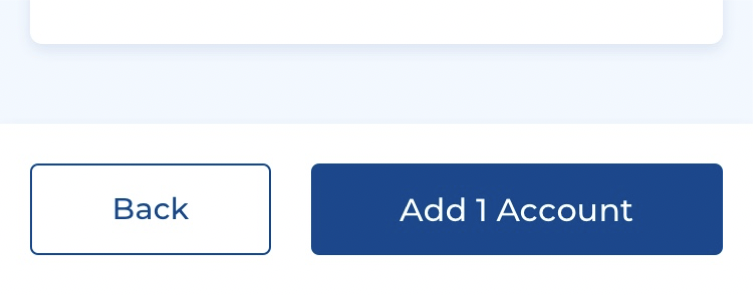
Step 2:
- Select one account to be the primary account. This account will be shown by default while using the mySUPERIOR app.
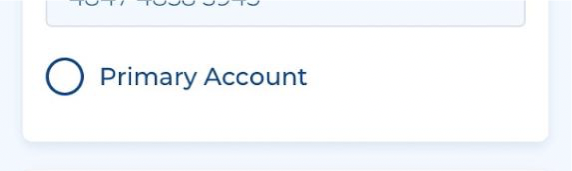
- Press Continue to go to the next step, or Back to edit, remove, or add more accounts.
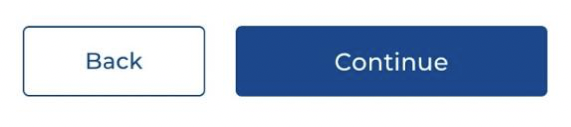
Step 3:
- Enter an email address to be used for logging into the app. Enter and confirm a password.
- Tap on the second checkbox to accept the terms and conditions. You can tap on the “Terms & Conditions” text to view the document.
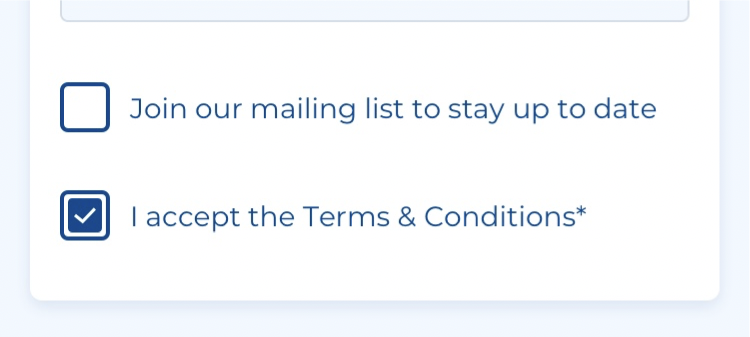
- Press Continue to go to the next step, or Back to change the primary account.
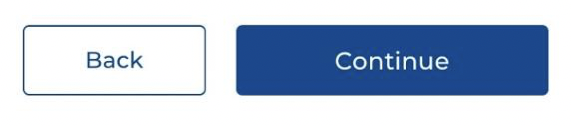
Step 4:
- A verification email will be sent to the email address provided in the previous step.
- If the email was not received after about 10 minutes, return to the app and press Still Haven’t Received Your Verification Email? at the bottom of the screen to resend the email.
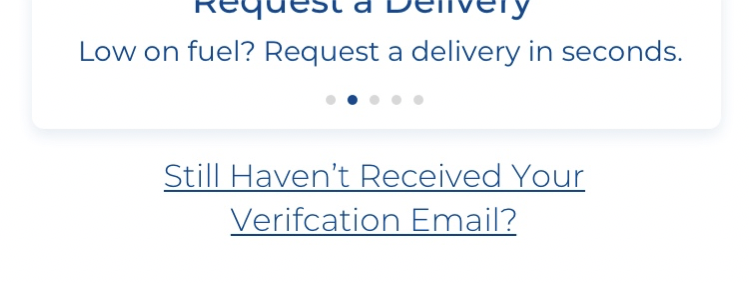
- Open the verification email and click on the provided link or button to complete your registration.
After your email address has been verified, you can return to the app and login with your new credentials.

Comments