All documents uploaded by you, as well as those shared with your role by other users, will be displayed in the Documents Library section.
You can search and filter the files shared with you either by using the search field, by selecting an uploader from the “Client filter” drop down list or by selecting the type of uploaded document (‘Payment Proof’, the generic ‘Document’ type, or ‘All Documents’). The list of documents can be ordered by clicking on each column’s label:
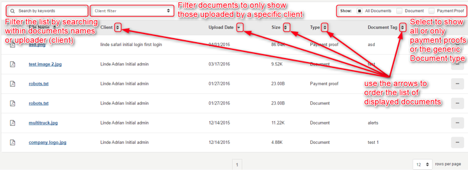
Clicking on the “More Options” button on the right of the library list enables you to:
- Access the ‘View Document’ page by clicking either “View Documents” or “Add Comment” - where you can view the document and the comments and add your own comments (if you have the “Documents: Edit” permission).
- Edit the roles with which the document is shared, if you have “Documents: Edit” permission.
- Delete the document, if you uploaded it yourself (and have the “Documents: Delete” permission), or if you are an Administrator.
- View the roles the document is shared with.
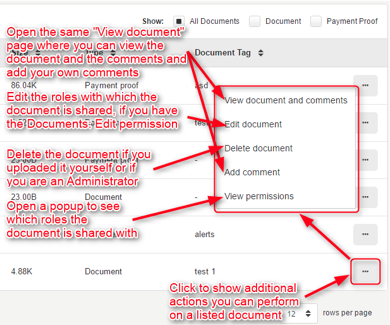
The ‘View Documents’ and ‘Add Comment’ options open the same page, which displays the document itself, the uploader, the date and time when the file was uploaded, all the comments associated to the document and the textbox that enables you to add your own comment:
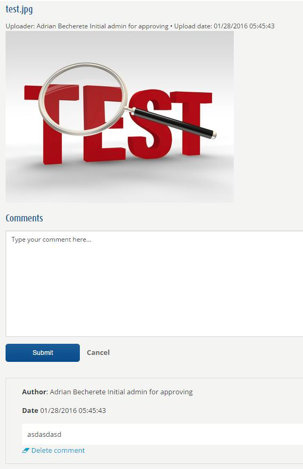
The ‘Edit Document’ option enables you to add or remove user groups with which the document is shared:
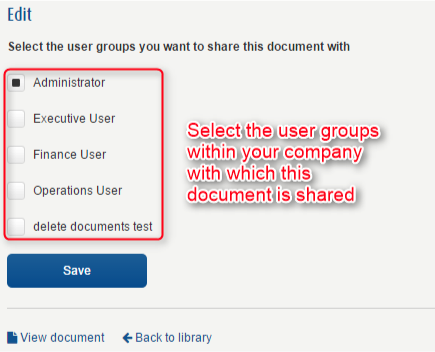
Remember to ‘Save’ the changes you make to the sharing list.
The ‘Delete’ option is only accessible if you are an Administrator or if you uploaded the document yourself and you have “Documents: Edit” permission. Removing a document is followed by a success message:
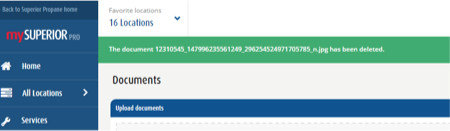
The ‘View permissions’ option opens a quick window displaying all the user groups with which the document is shared. You can also ‘Edit’ the permissions or ‘View’ the document and add or edit comments, by clicking on the available buttons:
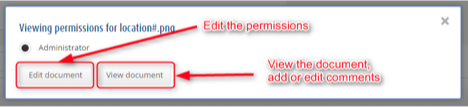

Comments