In order to access this menu, your account requires the “Finance: View” permission.
To view all details about a delivery, you also need to have the “Allow to See Details of Delivery” turned on in the ‘Edit User’ page.
To view the reference numbers as links and be able to open the delivery tickets to approve or dispute them, you need to be an approver on that specific account.
To be able to see the “Make Payment” and “Report Payment” buttons, you need to have the “Finance: Edit” permission.
To be able to see the Invoicing Report, you need to have the “Reporting – Financials: View” permission.
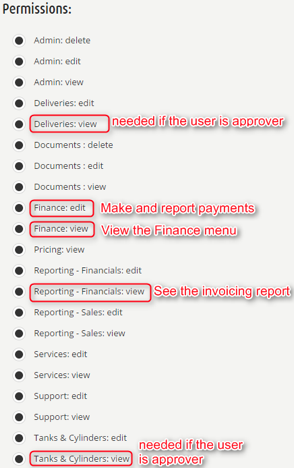
‘Overview’ Tab
This tab displays the total charges issued on all accounts, grouped by time intervals (age), and their distribution. Clicking on the “View Invoice Report” link redirects the user to the Aging & Accounts Receivable Report:
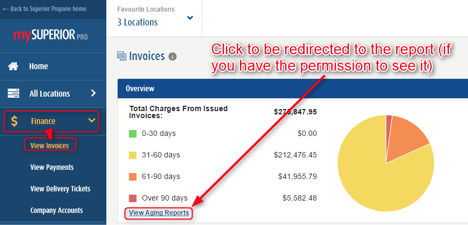
‘Invoices Pending Delivery Tickets’ Tab
This tab is only shown if your company permissions for the ticket approval process. It presents a list with all the delivery tickets that still wait for approval. Each delivery ticket includes: reference number, invoice date, value, customer number, PO number, and delivery ticket. The list can be ordered by clicking on any of the first four column labels. It can also be filtered by keyword:
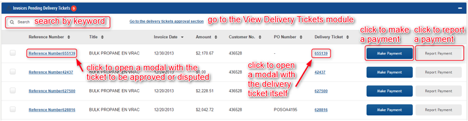
Clicking on the ‘reference number’ link displays all the transactions grouped by the respective reference number and gives you the possibility to approve or dispute the assigned delivery ticket (if you have the rights).
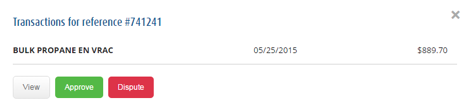
Clicking the “Make payment” button enables you to make a payment for the selected account/invoice (if you have the permissions).
Clicking the “Report Payment” button enables you to report a payment done outside the portal for the selected account (if you have the permissions).
‘Pending Invoices’ Window
This tab presents a list with all the invoices that still have an open amount registered by Superior Propane. Each invoice includes: reference number, invoice date, due date, value, customer number, PO number, delivery ticket (if there is any issued). The list can be ordered by clicking on any of the first five column labels. It can also be filtered by keyword or by selecting a certain time interval:
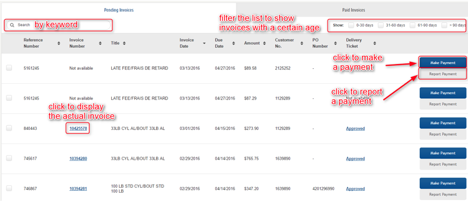
Clicking on the invoice number link opens the invoice, if one was issued:
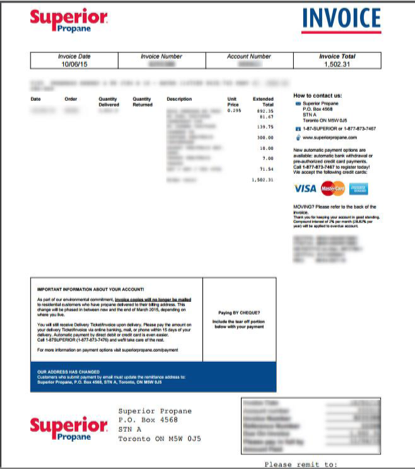
Clicking the “Make payment” button enables you to make a payment for the selected account/invoice (if you have the permissions).
Clicking the Delivery ticket link opens the corresponding ticket
Clicking the “Report Payment” button enables you to report a payment done outside the portal for the selected account (if you have the permissions).
‘Paid Invoices’ Tab
This tab presents a list with all the invoices that no longer have an open amount registered by Superior Propane. Each invoice includes: reference number, invoice date, due date, value, customer number, PO number, delivery ticket status (if one was issued). The list can be ordered by clicking on any of the first five column labels. It can also be filtered by keyword or by selecting a certain time interval:
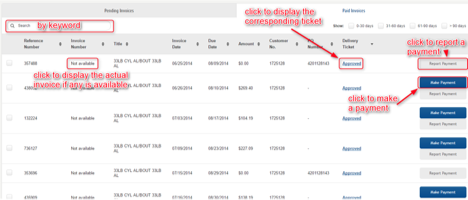
Clicking on the invoice number link opens the invoice, if one was issued:
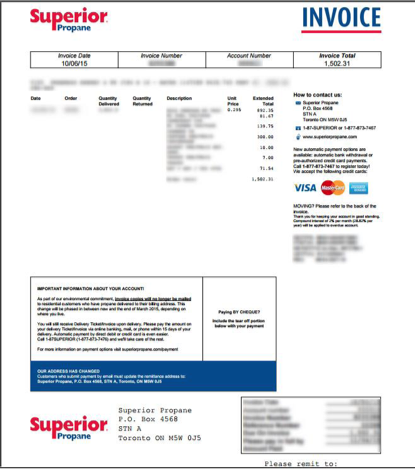
Clicking on the delivery ticket status opens the ticket, if one was created:
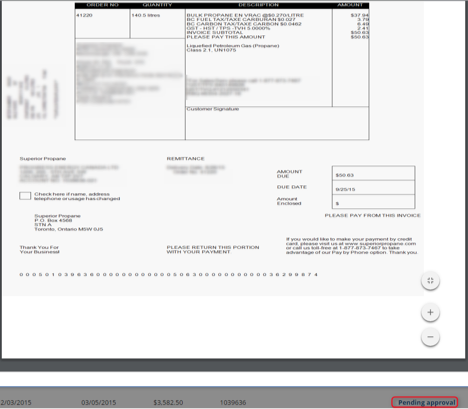
Clicking the “Make Payment” button enables you to make a payment for the selected account/invoice (if you have the permissions).
Clicking the “Report Payment” button enables you to report a payment done outside the portal for the selected account (if you have the permissions).

Comments